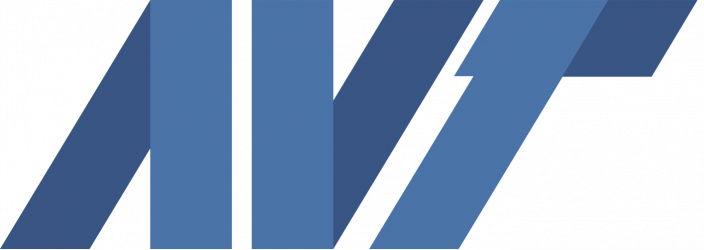SAE Autodrive: setup an SAE Autodrive competition account:
- Go to https://autodrivechallenge.com/ and “Create an Account”.
- Once your account is created, select the “Add an Affiliation” tab at the top of the webpage.
- Select “Team Member”
- Select School: “Pennsylvania State University – University Park”
- Select Team: “Pennsylvania State Univ (STD)”
- Etc.
- After you successfully “Add an Affiliation”, a “Team Member Request” is sent to AVT leadership. Approving your request which is a manual process and may take a day or so.
- Once that approval is complete, upload the attached “GM – Student or Professor GM Participation Agreement Release Form (Student-Professor NDA).pdf” and “AutoDrive_Challenge_II_Terms_of_Participation_SAE_Student_Final.pdf” agreements to the autodrivechallenge.com. 2 cautions:
- Review, sign, and upload the attached agreements, NOT the agreement templates on autodrivechallenge.com. The attached agreements have been reviewed, modified, and approved by Penn State’s Office of Sponsored Programs (OSP) and are the only approved agreements which Penn State members are allowed to use. The agreement templates on the autodrivechallenge.com site are “old” templates that PSU OSP did not approve, so those agreements cannot be used.
- Because of an autodrivechallenge.com website bug, you need to upload the “GM – Student or Professor GM Participation Agreement Release Form (Student-Professor NDA).pdf” agreement to both the “faculty” and “student” areas, even though you’re only using the student agreement. SAE’s website requires agreements to be uploaded to both areas for your application to transition to the verification step. That’s the website bug. If you don’t upload to both the student and faculty areas, your application gets stuck.
- Once the above is complete, SAE will verify your account (may take SAE personnel several business days to complete), and you’ll be given access to the SAE Autodrivechallenge.org website, which is where SAE disperses all competition information to teams. Autodrivechallenge.com access is vitally important to your project’s success.
- Install the SAE “Autodrive Challenge” phone app, which is available by searching through the Google or Apple app stores. This app is how SAE communicates competition information to teams, so the app is also important. (Optional)

PSU AVT: To get started with our PSU team, do the following:
- Club: Join the official PSU AVT club at: https://orgcentral.psu.edu/organization/advanced-vehicle-team
- Agreements: Professor Neal will shortly email you a couple PSU AVT team-specific agreements using “Adobe Sign”. Review and sign these documents using the Adobe Sign automated tool. Once those agreements are complete, we can give you:
- access to PSU AVT’s Microsoft Teams site, which is where AVT and Autodrive projects are managed, including communication (Posts), document authoring and archival (Files), and various other tools.
- physical access to AVT’s Research Building B facilities, which is where AVT works, meets, etc.
- access to the computers in AVT’s facilities
- New Member GroupMe Link: https://groupme.com/join_group/95263948/IgZEzUps
- Required Interest Form: https://forms.office.com/r/N97jhT0GkB
Agreements: Professor Neal will shortly email you a couple PSU AVT team-specific agreements using “Adobe Sign”. Review and sign these documents using the Adobe Sign automated tool. Once those agreements are complete, we can give you:
- access to PSU AVT’s Microsoft Teams site, which is where AVT and Autodrive projects are managed, including communication (Posts), document authoring and archival (Files), and various other tools.
- physical access to AVT’s Research Building B facilities, which is where AVT works, meets, etc.
- access to the computers in AVT’s facilities
Reach out to jak6667@psu.edu or mnb5384@psu.edu for help during the onboarding process 🙂